How to Recall Email Outlook – A Simple Guide Anyone Can Follow
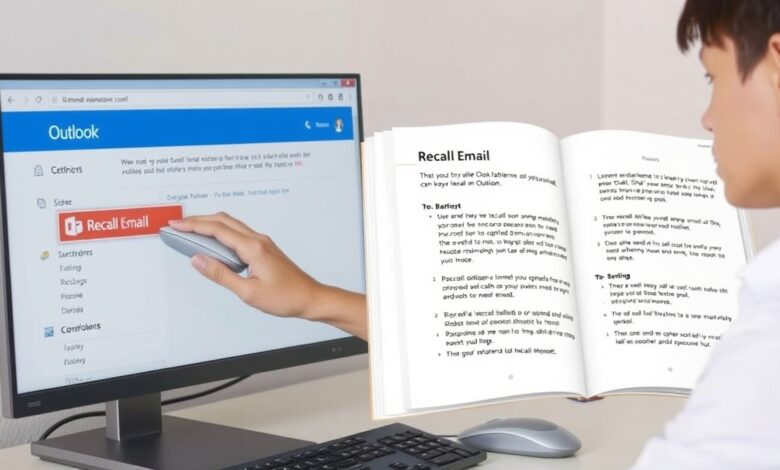
Recall Email Outlook is something many people search for after they send a message they didn’t mean to send. Maybe you forgot to attach a file, made a spelling mistake, or sent the email to the wrong person. Don’t worry! Outlook has a feature that might help you fix your mistake. This blog will help you learn how to recall email in Outlook in very simple steps. Even if you’re not good with tech, you can still follow along. Mistakes happen, and it’s okay. Outlook gives you a second chance, and we are here to help you understand how to use it the right way.
Sometimes, we press send too fast. We feel panic when we realize something is wrong in the email. It could be the wrong name, wrong file, or wrong words. But Outlook has a recall feature that may let you take back that email if the person hasn’t opened it yet. This works only in special cases like when both you and the other person are using Microsoft Outlook and on the same email system, like in an office. It won’t work if the other person uses Gmail or has already read the message. We’ll explain everything clearly in this blog. You’ll learn when it works, when it doesn’t, and what steps you need to follow. You’ll also get easy tips to avoid these problems in the future. Stay with us and become an Outlook pro, even if you’re just starting out!
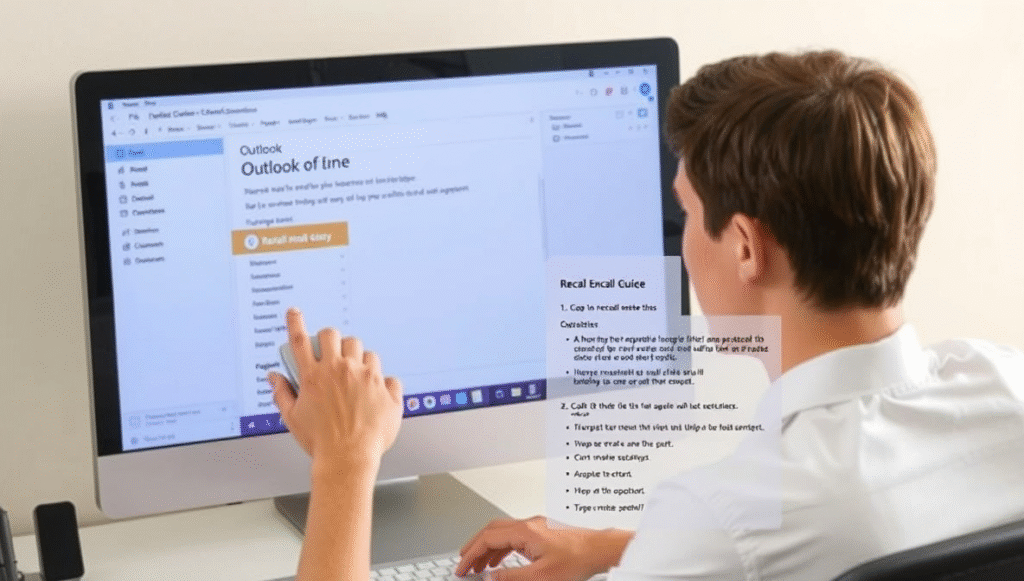
How to Recall Email in Outlook Step by Step
If you made a mistake and want to recall your email, don’t worry. Just follow these simple steps to try and take it back.
- Open Outlook on your computer.
- Go to the Sent Items folder.
- Double-click the email you want to recall.
- In the top menu, click on Message.
- Click on Actions and then choose Recall This Message.
- You’ll see two choices:
- Delete unread copies of this message
- Delete unread copies and replace with a new message
- Delete unread copies of this message
- Choose what you want to do and press OK.
If you want to send a corrected email, write the new one and hit send. That’s it! Now, Outlook will try to take back your email.
When Can You Use Recall Email Outlook
This feature doesn’t always work. Here are the times when it can help you:
- The person hasn’t opened the email yet.
- Both you and the other person use Microsoft Outlook.
- You both are in the same organization using Microsoft Exchange.
- The email is still in their inbox and has not moved to another folder.
- You use the desktop version of Outlook, not the web or app version.
If all these things are true, your recall will most likely work. But if any one of them is false, the email recall might fail.
Why Recall Email Outlook Sometimes Fails
Even though Outlook gives us this feature, it doesn’t always succeed. Here’s why it might not work:
- The person already opened the email.
- They use Gmail, Yahoo, or another email service.
- Their Outlook is set to move emails to other folders automatically.
- You used the web version of Outlook which doesn’t support recall.
- You or the receiver are not using Microsoft Exchange.
If the recall doesn’t work, the person will still see your message. In fact, they may also see a second message saying you tried to recall the first one. That’s why it’s important to act fast and only rely on recall when you’re sure both sides are using the right settings.
Difference Between Recall and Replace in Outlook
Outlook gives you two options when you recall an email. You can just delete the email or replace it with a new one.
- Delete unread copy: This means Outlook will try to remove the email from the other person’s inbox if they haven’t read it yet.
- Delete and replace: This lets you send a fixed version. Maybe you forgot to attach a file or wrote the wrong date. You can send a better version right away.
If you choose to replace, make sure you correct the mistake before sending the new one. It’s like sending an update with the right information.
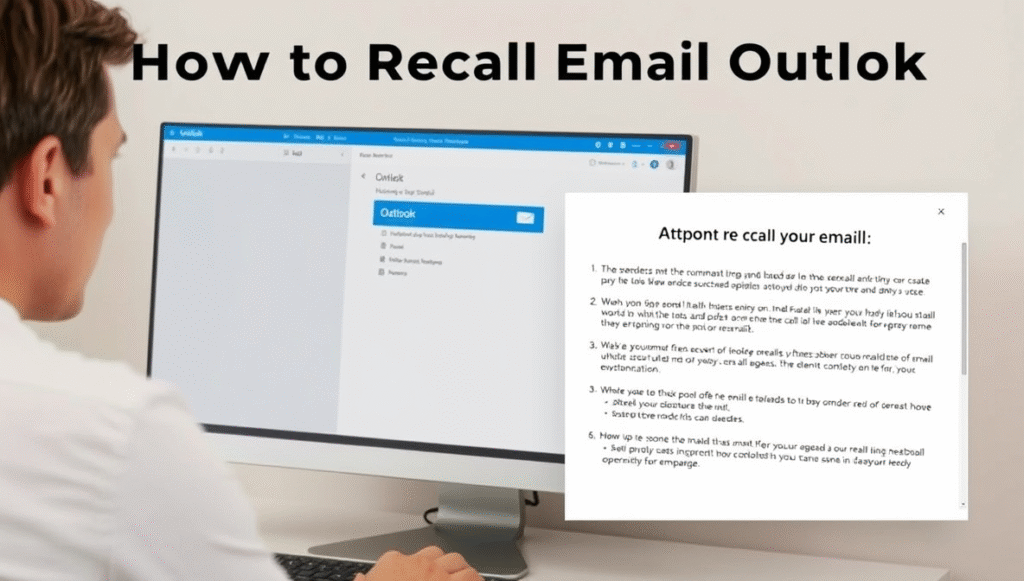
Best Tips to Use Recall Email Outlook Feature
Here are some simple but smart tips to help you make the most of this feature:
- Always double-check your email before hitting send.
- If you spot an error quickly, recall it right away.
- Use replace option if you need to correct something.
- Make sure you and your team are using Microsoft Outlook and Exchange.
- Test recall with a teammate to see how it works in your system.
These tips can save you from embarrassment or mistakes. Outlook’s recall is helpful, but it has limits. Knowing when and how to use it gives you more control over your emails.
How to Avoid Mistakes So You Don’t Need to Recall
It’s even better to avoid mistakes before they happen. Here are some easy steps to help you:
- Take your time writing your email.
- Always re-read before clicking send.
- Add attachments before writing your message.
- Use a “delay send” rule in Outlook (like 1 minute), so you have time to cancel.
- Practice writing good subject lines and using correct names.
These small steps can make a big difference. When you are careful, you don’t need to rely on recall. You feel more confident sending emails.
Real Life Examples of Email Recall in Outlook
Let’s look at some common cases where people use this feature:
Example 1
John works in a big office. He sends a report but forgets to attach the file. He quickly goes to Sent Items, recalls the email, and sends it again with the file. His coworker never opens the first one, so the recall works!
Example 2
Sara sends an email with the wrong meeting time. She tries to recall it, but her manager has already opened it. The recall fails. Now, her manager knows there was a mistake and also gets the new message. It’s not a big problem, but it shows how important it is to act fast.
These stories show how the recall feature helps—but also its limits.
How to Turn on “Undo Send” as Backup
If recall doesn’t always work, Outlook has another feature called “Undo Send” (delay delivery). Here’s how to use it:
- Open Outlook.
- Go to File > Manage Rules & Alerts.
- Click on New Rule.
- Choose Apply rule on messages I send.
- Select defer delivery by a number of minutes.
- Choose 1 to 2 minutes.
- Save the rule.
Now, every email you send will wait a bit before going out. If you spot a mistake, you can cancel it in that time. It’s like having a safety net!
What Happens If Recall Email Outlook Works
If the recall works, the original email disappears from the receiver’s inbox. If you chose to replace it, they only see the new one. That’s great! You fixed your mistake without any problem.
Outlook may also send you a message saying your recall worked. But sometimes, you don’t get a message at all. So don’t fully depend on it unless it’s tested in your setup.
What Happens If Recall Email Outlook Fails
If the recall fails, the receiver still sees your original email. In many cases, they also get a second message saying you tried to recall it. This can feel awkward. That’s why it’s best to write carefully in the first place. If recall fails, send a polite follow-up email. Say sorry and share the correct info.
Being honest and clear is better than worrying. Everyone makes mistakes!
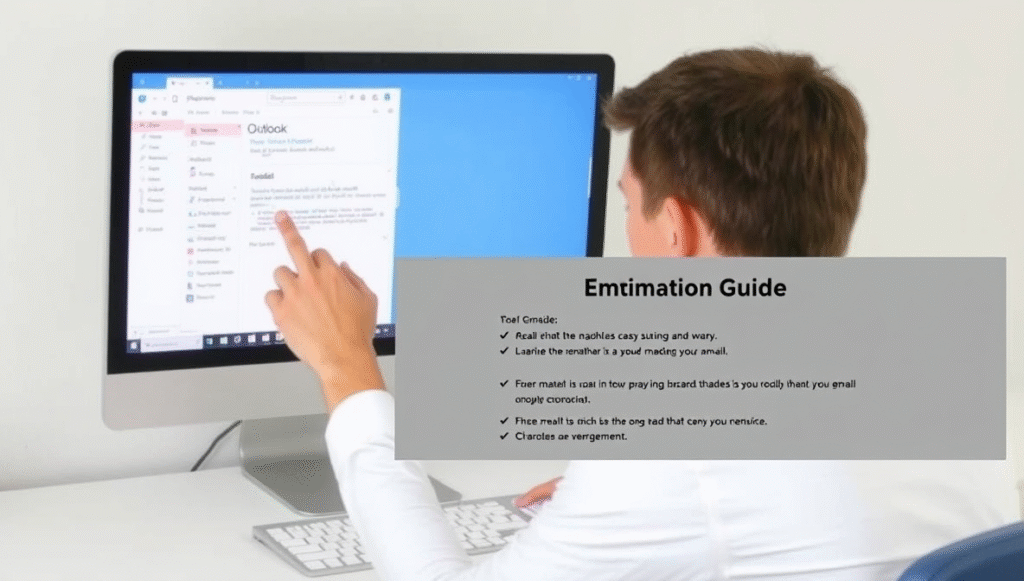
Why You Should Still Learn About Recall Email Outlook
Even though it doesn’t always work, knowing how to recall email in Outlook gives you more power. It shows you care about what you send. It helps in school, office, and life. Learning this simple tool is part of becoming better at email. It’s okay to make mistakes—but it’s even better to fix them quickly and politely.
Conclusion
Learning how to recall email Outlook is a useful skill. It helps when you send an email too fast or with a mistake. While the feature doesn’t work all the time, it can still save you in many cases. Just remember that both you and the receiver must be using Microsoft Outlook and the right kind of email system like Microsoft Exchange. And most important, the person must not have opened the email yet.
Even if recall fails, don’t worry. You can send a corrected message or apology. It’s always better to double-check your emails before hitting send. And if you want to feel safer, set a short delay on your emails, so you can cancel them quickly. Email mistakes happen, but now you know what to do about them.
FAQs
Can I recall an email in Outlook after 10 minutes?
You can try, but if the person has already opened it, it won’t work.
Does recall email Outlook work on phones?
No, you must use the desktop version of Microsoft Outlook.
Will the person know I tried to recall an email?
Yes, sometimes they will see a message that says you tried to recall it.



